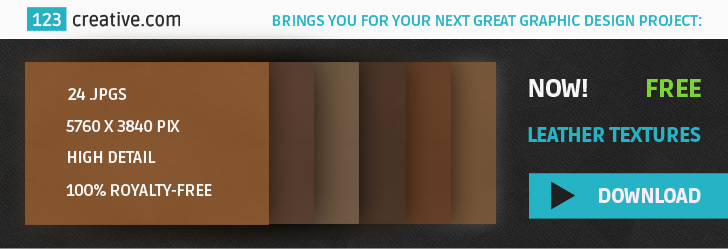DESCRIPTION:
Animated GIF image - create Cinemagraph in Photoshop with Cinemagraph effect Photoshop action - optional color correction included.
A Cinemagraph is a living moment in an otherwise still photograph. It exists in the world in between a photograph and video to bring to life the image and make it last forever. It is usually several seconds long, and looping. My examples here are only 1 second long, yet you can already see the artistic effect achieved. The best length is around 5 seconds. Longer videos will be very heavy, so try to keep it short.
My PS Action works by Isolating a Subject. It targets specific areas that you want to keep in motion, while other parts are frozen and will remain still.
When you import your video and start my action, it will ask you to first find the best frame as a starting point - that’s the “photography” of your project, so try to find a good one. You’ll continue with the effect and it will ask you to paint over elements and areas you want to keep in motion. As you paint, those areas will become transparent (but not entirely). When you brush with BLACK it let’s more motion video see through. Brushing with WHITE will freeze areas that you want to be still. Once you’re done brushing, continue with the action. It will tell you to preview your video, so you can fine-adjust the mask by brushing. When you’re happy with the video, export it as a gif, going to file / save for web and using the settings provided in the README file.
You will see the ADJUSTMENT layer (for color and contrast) which can be disabled if you wish.
for smaller file:
GIF
Perceptual, 256 colors
Diffusion, Dither 100%
Check Transparency, Matte - None
Web Snap 30%
Lossy 20%
Bicubic
looping-forever
for more quality, but larger file:
GIF
Selective
No Dither
256 Colors
No Transparency Dither
Bicubic
looping-forever
TIP: Try to keep the filesize below 1MB
If you need to make your final clip shorter, or to add any other effects to it (color overlay, noise, text, etc), I suggest that before saving as .gif, you first export it as VIDEO (.mp4) by doing: File/Export/Render as video. Then you can close the work file and load THAT .mp4 exported video, add layers of text, images, resize, etc. Then you can export as .giff. This is not a mandatory step, but it helps when you need to manipulate the video more before exporting for web.
Photoshop actions are one of the handiest time-saving tools you can have in your utility belt. Really they're like magic, allowing you to transform your photos and designs with a single click. For those of you that have never ventured into the wonderful world of Photoshop actions, this guide is for you.
What are Photoshop actions?
Photoshop actions come in the .ATN file format and put simply, actions are a series of steps that have been recorded by their creator. This sequence of steps can then be reapplied at any time, which allows you to recreate the end result without having to go through each individual step every time. Think of them as short cuts.
Why are Photoshop actions useful?
Actions are great because they not only save time, but they significantly speed up your workflow. When you install a professional action in Photoshop, you are essentially getting the expertise of the person that created the action right on your computer. You can bypass hours of frustration and instead have fun playing around with different looks at the click of a button. For the novice, the ease of use and instant gratification of actions can be an important step in learning to embrace Photoshop. And if you're interested in learning more, you can always dig into the individual layers of the actions to see how the original creator did certain things.
Please note that all Photoshop actions work differently with each photo (based on the colors, tones, lighting, etc., of the original photo). This is very important when you consider buying one of these actions.
How To install a Photoshop Action
Double-Click the action file you want to install (the one ending in ".atn"). You will now find the action in Photoshop's Actions palette. To play it, load your video first and then press “PLAY” button on the bottom of the action panel.
FILE FORMATS:
Zip package includes:
- Photoshop action *.ATN file (Adobe Photoshop CS3+)
- Readme file with instructions
- Tutorial images
This action was made on Photoshop CS6. It’s for ENGLISH version of photoshop, but if your software is in another language, you can still follow these instructions and use my action – CONVERT NON ENGLISH PHOTOSHOP INTO ENGLISH (click here)
TAGS: animated gif image, create cinemagraph in photoshop, cinemagraph photoshop action, atn photoshop action, animated gif, image in motion, moving image in photoshop, how to make cinemagraph, image moving on, endless moving image, photoshop action gif
LICENSE: Royalty free – Free for commercial use
(after purchase: you can use these files as part of your commercial or personal work, no credits needed)
Thank you for visiting.
QUESTIONS? Need help? Feel free to ask and Contact us (click).
- File formats: *.ATN file (standard photoshop action format)
- Requirements: Adobe Photoshop CS3+
- Size: 4,93 MB
- Total: 1 Cinemagraph Photoshop action
-
6,59 € Add to cart
-
6,59 € Add to cart
-
5,00 € Add to cart
-
4,59 € Add to cart
-
7,00 € Add to cart
No customer comments for the moment.
Only registered users can post a new comment.
Cart
Categories
- GRAPHIC DESIGN resources
-
MUSIC PRODUCTION TOOLS
- Online Mastering
- Plug-ins / Synthesizers
-
Presets / Patches
- MASSIVE presets
- SYLENTH 1 presets
- ALBINO presets
- APPLE LOGIC ES2 presets
- HARDWARE synth presets
- RENEGADE presets
- DUNE / DUNE 2 presets
- Z3TA+ / Z3TA+ 2 presets
- RAZOR presets
- VANGUARD presets
- SERUM presets
- HIVE presets
- OMNISPHERE presets
- BREAKTWEAKER presets
- BAZILLE presets
- SYTRUS presets
- SPIRE presets
- DCAM Synth Squad presets
- PREDATOR presets
- SUBBOOMBASS presets
- TYRELL N6 presets
- THE LEGEND presets
- RETROLOGUE presets
- CHIPSOUNDS presets
- Other synth presets
- Samples / Loops
- DAW templates
- MIDI packs / Construction Kits
- Bundles
- Freebies
- MUSIC VISUALS
-

Download Free high resolution backgrounds - metal, stone, grunge textures -

123creative introduces MIXCRAFT 8 new DAW software + BONUS plugin and samples -

Reasons: Why Professional / Analog Mastering? -

Difference between Home mastering vs Professional audio mastering -

Awesome resources for Halloween graphic design